Managing Your Sessions
Saving A Session
You can save your session (Search History and the contents of your
Cart) and retrieve it at a later time.
Note: If you retrieve a session in which you viewed your
patron information, you cannot access patron information screens without
logging in from the Patron Authentication screen.
To save your session,
- At the end of a session, before logging out, click
the Session Management link. The Session Management screen appears.
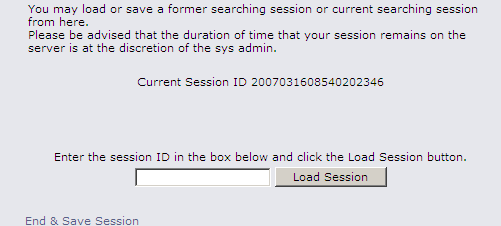
- Record the Current Session ID number, or if you want
to e-mail yourself a message with the session ID in the subject line,
click the e-mail link.
- Click the End and Save Session link. Your session is now saved.
Retrieving A Session
To retrieve a session,
- Click the Load Session link. The Session Management screen appears.
- In the Load Session text box, type or paste the session ID that
you want to load.
- Click the Load Session button. A message appears on the session
Management screen, informing you that your session has been loaded.
- Click the Return to Gateway link to use your newly loaded session.
The Search History and Cart for the loaded session will be available.
|