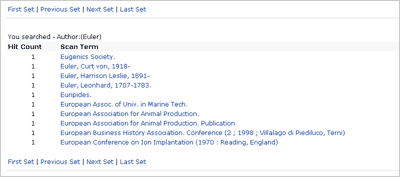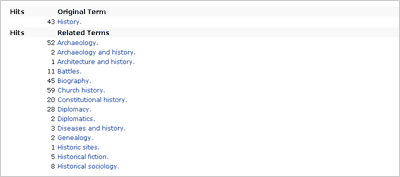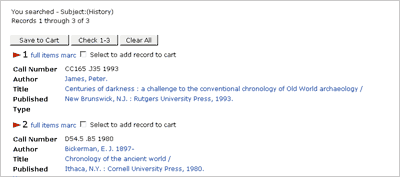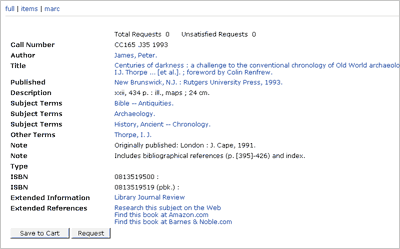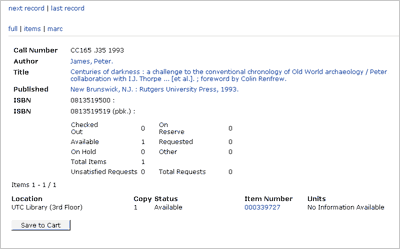Viewing Records
After you enter a Browse search, the Search Results screen will appear.
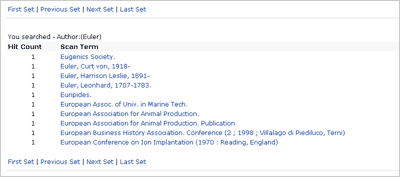
The screen displays an alphabetical list of established subject headings,
authors, titles, call numbers, or library-defined search headings that
match or come close to matching your search term.
- The term that is the closest match appears at the top of the list.
- The number of titles in the database associated with each term is
listed in the column labeled Hit Count.
- A - (minus) sign instead of a number in the column labeled Hit Count
indicates that a see cross-reference is associated with the
term.
- A + (plus) sign in addition to a number in the column labeled Hit
Count indicates that a see also cross-reference is associated
with this term.
Navigation
- Click the First Set link to go to the first set of records
in the search.
- Click the Last Set link to go to the last set of records in the search.
- Click the Previous Set link to go the page of records immediately preceding the current page.
- Click the Next Set link
to go the page of records immediately after the current page.
Cross-Reference Screen
To view the Cross-Reference screen, click on the + or - and the system will take you to it.
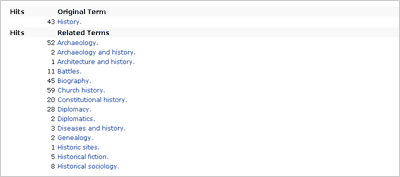
The Cross Reference Screen displays:
- Terms related to the selected Scan Term
- Number of titles associated with each related term
- Notes associated with a cross-reference
- Whether cross-referenced terms are broader, narrower, earlier, or
later than the search term.
- To view records associated with a related term, click the term.
- To return to the search Results screen click the back button on the
browser.
List of Titles Screen
From the Search Results screen click on a term. The List of Titles
screen will appear. (The List of Titles screen also appears directly
after you enter a Keyword search.)
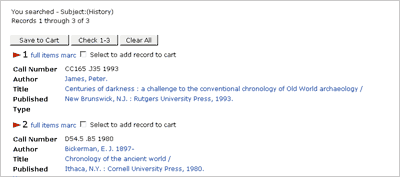
The List of Titles screen displays brief information about each
title associated with your search term.
- Fields such as Author or Title may be highlighted and underlined
to indicate it is also hyperlinked. Click on a hyperlinked field
to Browse search that term.
- If a search term is associated with one or more multimedia files,
these references also appear on the screen. Click on the desired title and
the system will then display the record information for the item selected.
- To display the record, click the hyperlinked number associated with
the item. The Full Record screen will appear.
Full Record Screen
The Full Record screen displays brief information concerning your chosen title.
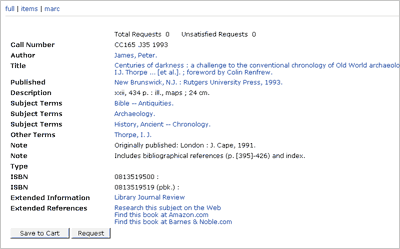
From the Full Record screen you can access the Items, Holdings, and MARC
screens.
- Items: Displays a list of items associated with the bibliographic
record.
- Holdings: Displays concise information about any holdings
record(s) associated with the material you searched. More than one
holdings record is displayed when more than one is associated with
the bibliographic record for the material.
- MARC: Displays the MARC record.
Click on the link labelled items to retrieve information about items
associated with the bibliographic record. The Items List screen will
appear.
Items List Screen
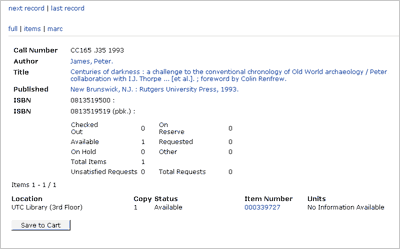
The Items List Screen displays a list of the individual copies and volumes
that are associated with your chosen title. Item
Record information displayed consists of:
- Physical and/or virtual items associated with the bibliographic
record for the title (or with the holdings record linked to the bibliographic
record)
- Items available or which have outstanding requests
- Location of items
- Call numbers and item numbers of the items
- Tallies, or counts, of items with specific statuses
To add the item to the cart, click in the box "Select to add record to cart"
and click Save. This item will be added to the cart. For more
information about the cart, visit the section entitled,
’Using the Cart’.
To view the Item Information Screen, click on the Item Number.
Item Information Screen
By clicking on a hyperlinked Item Number on the Items List Screen, you
can view detailed item information such as:
- Barcode
- Location
- Price
- Copy number
- Circulation data
- Notes
Holdings Screen
The Holdings Screen lists the serials (periodicals and journals), or
holdings, that the library houses.
The Holdings List screen displays two separate sections:
- A header containing bibliographic information.
- A table listing the holdings records associated with the bibliographic
record for the title. By default, the table displays the first five
records. A counter at the top right of the table helps you keep track of
the records you are viewing.
To view detailed information about a serial (journal or periodical), click
on the hyperlinked number in the Holdings Number column.
To place a request on a holding, click on the Request button and fill out
the required information.
|